Type the hostname.exe command line to see the current computername which has been generated by the Windows setup. Select the computername and press enter on the keyboard.
</p> <p style="font-size: 11pt; margin: 0in; font-family: Calibri" lang="en-US">c:\Users\Administartor>hostname</p> <p style="font-size: 11pt; margin: 0in; font-family: Calibri" lang="en-US">win2k8-vm</p> <p style="font-size: 11pt; margin: 0in; font-family: Calibri" lang="en-US">
Now we are going to rename the server and prepare it for dcpromo process.
</p> <p style="font-size: 11pt; margin: 0in; font-family: Calibri" lang="en-US">c:\Users\Administartor> netdom renamecomputer win2k8-vm /newname:NET-DC-01</p> <p style="font-size: 11pt; margin: 0in; font-family: Calibri" lang="en-US">Click Y to reboot or enter shutdown /r /t 5</p> <p style="font-size: 11pt; margin: 0in; font-family: Calibri" lang="en-US">

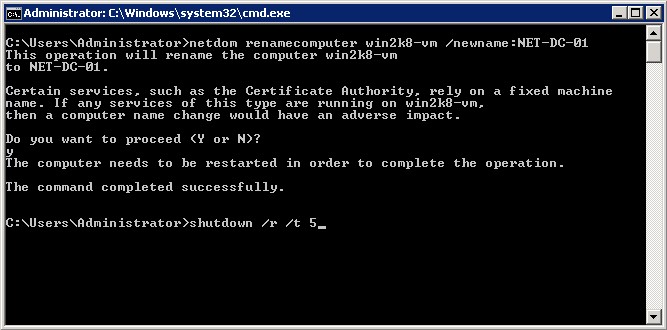






Joshua
Another option is to use the %computername% variable. Then you don’t have to look up the hostname and the only part that changes is the new name you want to name your server:
netdom renamecomputer $computername$ /newname:NET-DC-01
Joshua
sorry, the “$” is a habit. The correct command is:
netdom renamecomputer %computername% /newname:NET-DC-01