Today I reinstalled Windows Live Writer 2011. The installation took longer then expected. After the installation I started Windows Live Writer from the Windows Live menu. The interface has been updated since I used the application one or two years ago. It has the Office ribbon which I like.
The issue I had while editing the blog over the WordPress admin pages is working better with Windows Live Writer. The <p> tags are there without any additional configuration. I needed to install a WordPress plugin to allow HTML paragraph tags while editing in WordPress Visual Editor. <p> tags are important for my WordPress theme and styling of paragraphs.
Why should I download and install Windows Live Writer?
- If you maintain one of the popular blog sites running on Sharepoint Server, WordPress or other available account types (Blogger, TypePad) then you can easily add them all in one application. You could blog offline and publish them when online. Also having all your sites in one app is very handy.
- Adding pictures is easy like copy and paste of images in other Office applications. Create a screenshot with Snipping Tool (Windows 7) and paste that directly in your page or post. Changing picture size, style or other settings is all there. Just few clicks away.
- Auto copy of the hyperlinks from clipboard. When selecting text to generate a hyperlink then the link is copied from the clipboard. Saves time!
Most of the time I am encountering issues when sitting at work and dealing with them. Having Windows Live Writer one click away is perfect solution for me. I don’t need to go to my site and also having special proxy configuration to upload pictures (FTP site setting).
One disadvantage I see when installing Windows Live Writer is that the installation is done locally on my managed Windows 7 client. At work we are using Microsoft Application Virtualization solution (App-V) and sequencing Windows Live Writer 2011 is possible. I am going to do that soon.

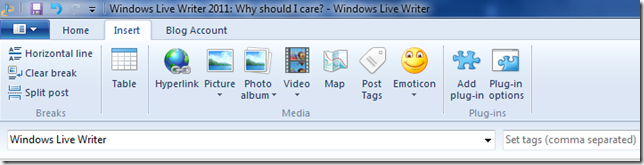






Leave a comment