Since years I am a huge fan of using tablet and pen. I was doing some Photoshop training and realized I needed to abandon my mouse. At work I introduced the tablet and currently we have various users working with it. I wouldn’t miss it anymore and every time I reinstall my computer I need to load the drivers again.
I figured how to create a automated unattended installation with help of Microsoft System Center Configuration Manager 2007 (SCCM). I am working with Windows 7 32 Bit Enterprise edition most of the time.
From Wacom.eu website I download the cons525-5a_int.exe driver installation.
Run this installation on your admin workstation. Make sure you have logged with local administrator account. This step is required to extract the installation files from the EXE. Go to %TEMP% folder from Run or %USERNAME%\AppData\Local\Temp. Here you will find new folder named like WZSE0.TMP. Copy this folder to another location and go to your SCCM server.
Create new package in SCCM for the Wacom drivers and assign the folder with the files copied from TEMP folder. Create new CMD file and paste following content:
set CachePath=%~Dps0 %CachePath%setup.exe /s "C:\Program Files\TabletPlugins\fbWTPUninstall.exe" /S "C:\Program Files\TabletPlugins\ieUninstall.exe" /S "C:\Program Files\TabletPlugins\npUninstall.exe" /S
I am not going into all details how to create a new software deployment package in SCCM. After package has been assigned to a collection of systems, the installation should kick off and install the Wacom Bamboo Tablet drivers silently in the background. I have added some additional lines in the installation script to remove the Facebook and other plugins automatically added to the installation. When deploying this to a enterprise workstation they should be excluded.
These steps can be used with any software deployment solution for unattended installation.



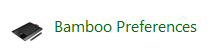






Leave a comment