Last week I run into free disk space problem on my Windows Server 2003 virtual machine and today on another virtual machine running Windows Server 2008 I encountered same thing again. The virtual disk was sized for 10GB and only 80MB was free.
The virtual machine is running Windows Server 2008 and Microsoft enhanced the feature for extending basic disk volumes on the fly. In my previous post I needed to add the virtual disk to another server; assign a drive letter and than run the extend option in diskpart. Within VI client extend the "Hard Disk" in the properties of the virtual machine to desired and planned size 😉 and goto Computer Management / Storage / Disk Management, right-click and Refresh.
The additional defined disk space will be shown as "Unallocated". Right-click on the C:\ volume and choose "Extend Volume". Follow the wizard and within seconds the basic volume has been extended. Thanks to VMWare ESX and Microsoft Server 2008 our lives as System Engineers is becoming easier.
As lesson learned size your virtual environment appropriate and especially the Hard Disk configuration.
Related links:

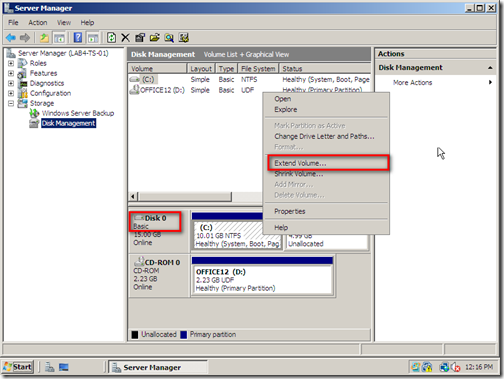






posshare
When “Extend Volume…” option is greyed out, see http://www.extend-partition.com/extend-system-boot-partition.html to get method to activate it.