The following screenshots explain the GUI steps needed to install Exchange 2010 server on a Windows Server 2008 R2 virtual machine.
Before you can install Exchange 2010 IIS and features needs to be installed and enabled first.
The following steps will perform these:
- Start Windows Powershell
- Import-Module ServerManager
- Add-WindowsFeature NET-Framework,RSAT-ADDS,Web-Server,Web-Basic-Auth,Web-Windows-Auth,Web-Metabase,Web-Net-Ext,Web-Lgcy-Mgmt-Console,WAS-Process-Model,RSAT-Web-Server,Web-ISAPI-Ext,Web-Digest-Auth,Web-Dyn-Compression,NET-HTTP-Activation,RPC-Over-HTTP-Proxy
- Reboot
- After reboot start Windows PowerShell again and run Set-Service NetTcpPortSharing -StartupType Automatic
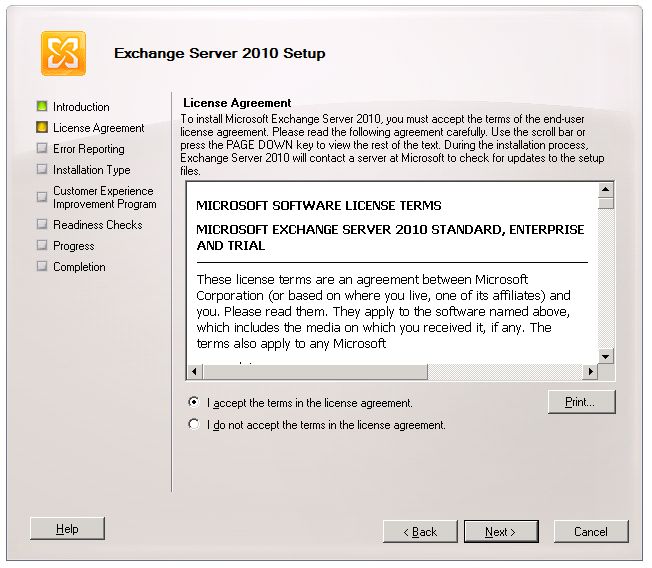
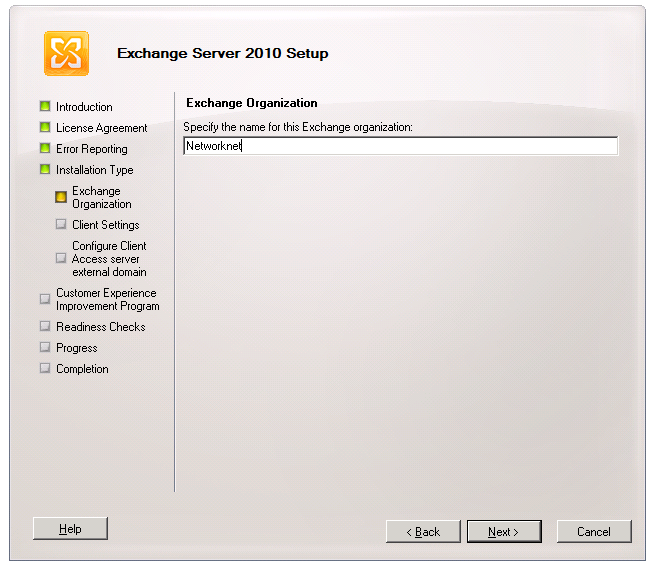

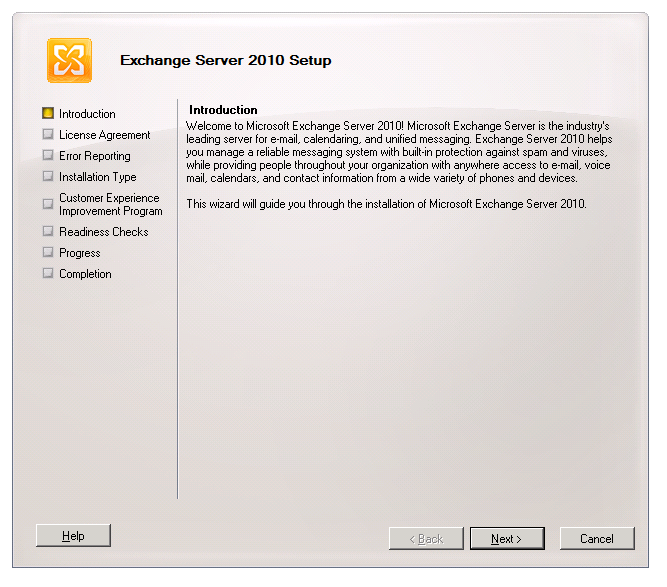
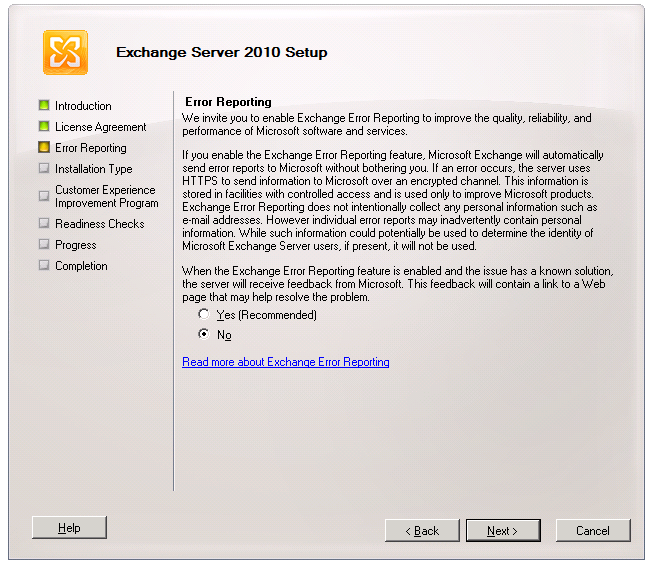
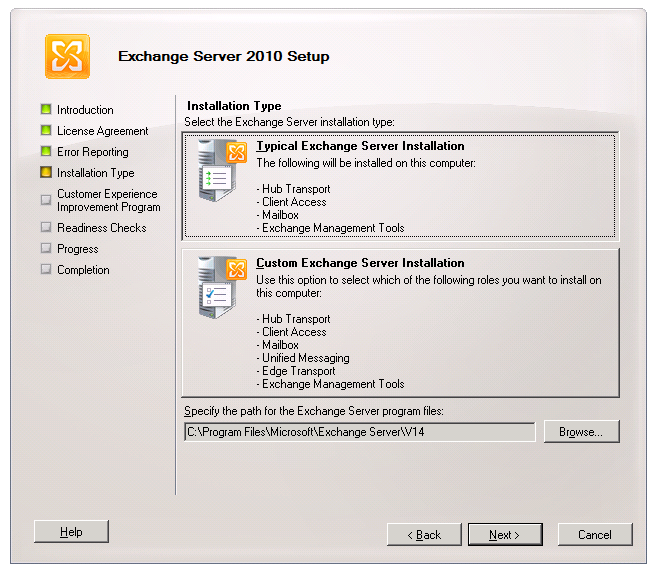
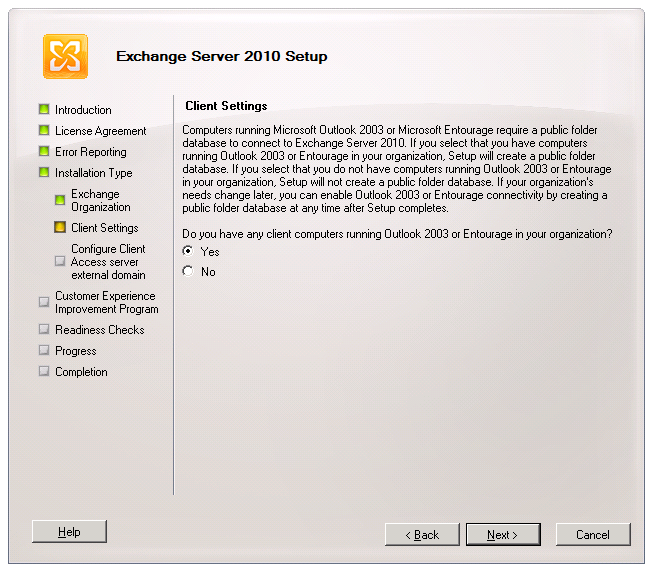
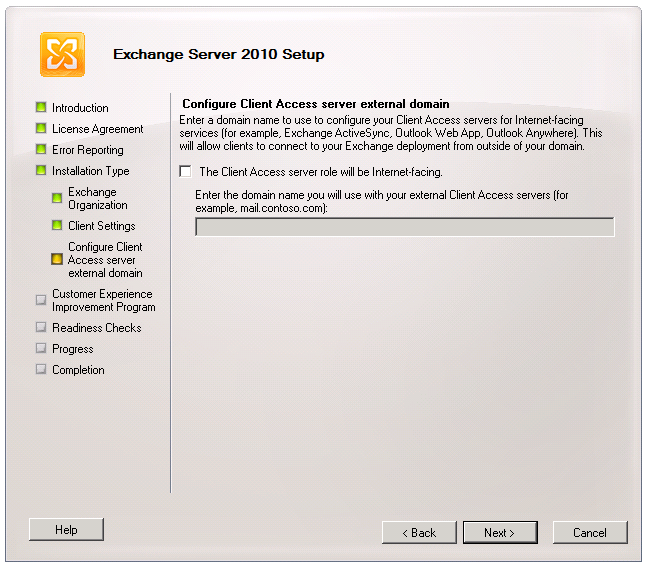
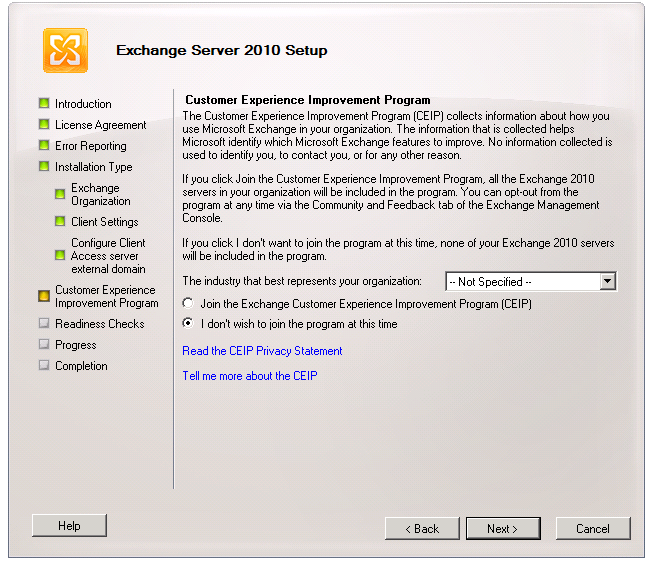
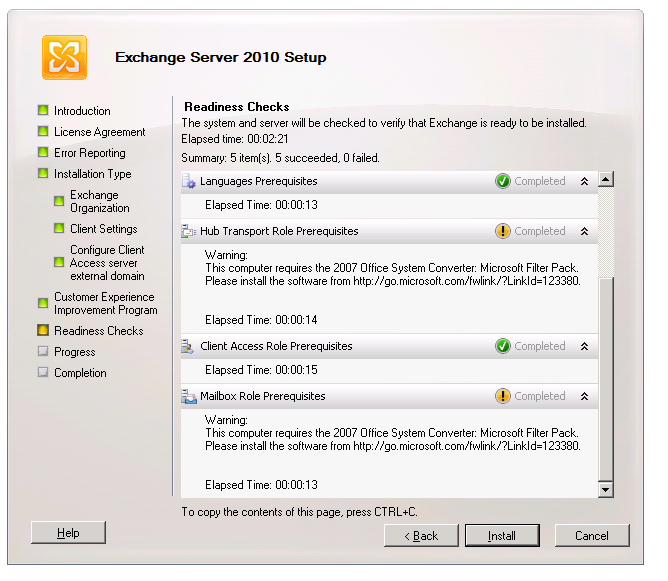
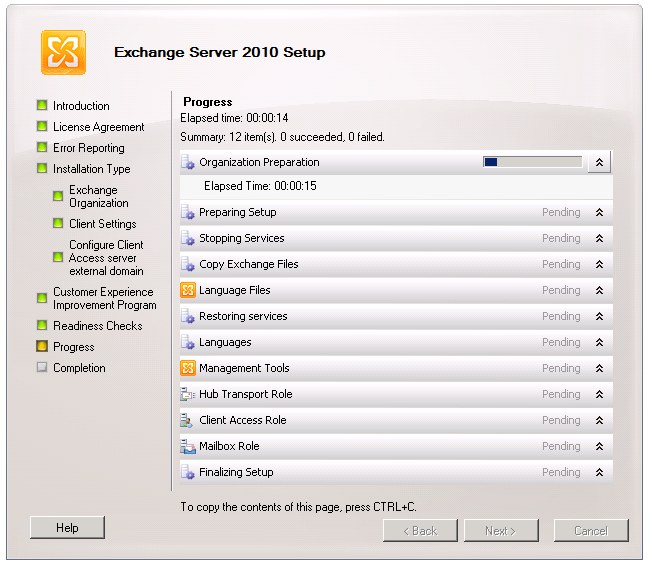
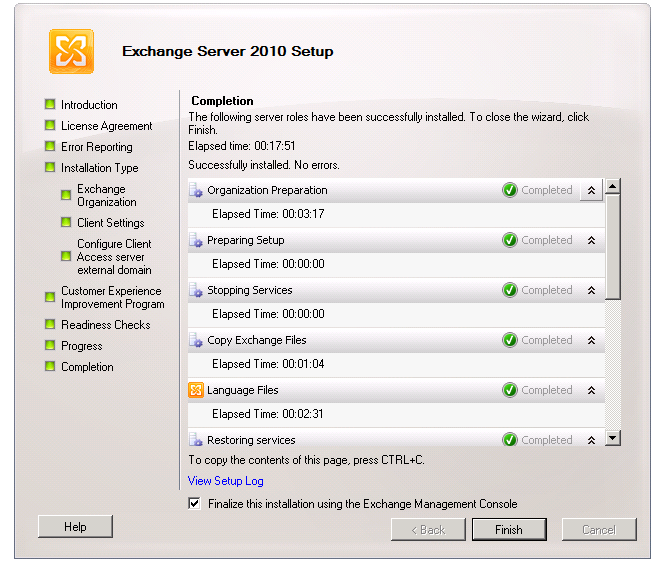






Zarko
Can you please share screenshots for the settings of your Exchange virtual machine?